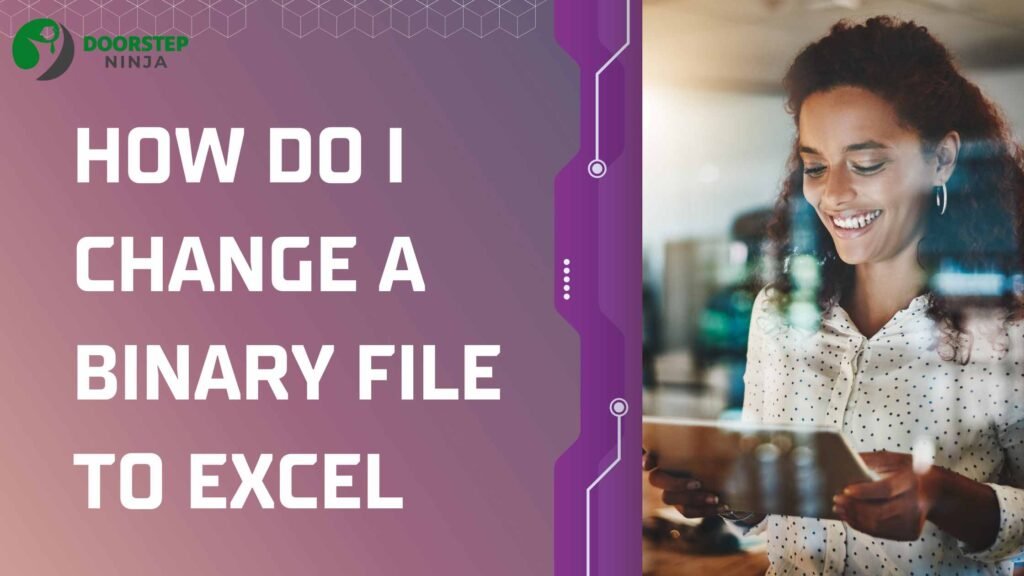In today’s data-driven world, organizing and analyzing information efficiently is key to decision-making and operational success. One of the most common formats for organizing data is Excel, widely known for its user-friendly interface and powerful features. However, data is often stored in various file types, including binary files, which can be difficult to work with without the right tools.
If you’ve found yourself with a binary file that you need to convert into Excel for further analysis, you may be wondering how to make this transformation. Binary files, which store data in a format that is readable only by specific programs, can be challenging to process. But with the right approach, you can convert them into a more accessible format like Excel.
In this blog post, we will explore the different ways to convert binary files to Excel and provide a step-by-step guide to help you through the process. Whether you’re a beginner or someone looking to understand more technical aspects of file conversion, this article will break down the steps and tools you need.
What Is a Binary File?
Before diving into the conversion process, it’s important to understand what a binary file is and how it differs from other types of files. A binary file is any file that is not a text file. While text files contain readable characters, binary files store data in a format that can only be read by a specific program or system.
Common examples of binary files include:
- Image files (JPEG, PNG)
- Audio files (MP3, WAV)
- Executable files (EXE)
- Database files
Binary files are used for efficient storage of complex data structures, but they cannot be directly opened in a program like Excel without proper conversion.
Why Convert a Binary File to Excel?
There are several reasons you may need to convert a binary file to Excel:
- Data Analysis: Binary files often contain structured data (e.g., database dumps, logs, etc.). Excel is perfect for organizing and analyzing this data.
- Compatibility: Excel is widely used across industries, making it easier to share, edit, and present data in a standard format.
- Data Extraction: Binary files might contain raw data that needs to be extracted and processed into a usable format for reporting, analytics, or visualization.
Excel’s spreadsheet environment is ideal for managing large datasets, performing calculations, and even creating graphs and dashboards. If your binary file contains useful information, converting it to Excel can help streamline your workflow.
Common Tools and Methods for Converting Binary Files to Excel
Several methods can be used to convert binary files into Excel-readable formats. The right method will depend on the structure of the binary file and the tools available to you. Below are some common methods to convert a binary file to Excel:
1. Using a Binary-to-Text Converter
Some binary files are based on text-based formats, such as CSV or TSV, but the data is encoded as binary. If the binary file contains this type of data, you can convert it into text using a binary-to-text converter. After decoding the file, you can then import it into Excel.
Steps:
- Use an online binary-to-text converter or download a program to convert the binary content into readable text.
- Once converted, the data might be in a comma-separated (CSV) or tab-separated (TSV) format, which Excel can open natively.
- Open Excel and select File > Open, then choose the converted text file.
- Excel will guide you through the Text Import Wizard, allowing you to adjust the formatting if necessary.
2. Using Programming Languages (Python, for Example)
Python is a versatile programming language commonly used for handling binary files. By leveraging Python libraries such as pandas and openpyxl, you can read binary data and then convert it into an Excel format programmatically.
Steps (using Python):
-
Install the necessary libraries:
pip install pandas openpyxl -
Write a Python script to read the binary file, extract the data, and save it as an Excel file. Here’s an example script:
pythonimport pandas as pd # Function to read binary file def read_binary_file(binary_file_path): with open(binary_file_path, 'rb') as file: return file.read() # Function to convert binary data to Excel def binary_to_excel(binary_data, output_excel_path): # Assuming binary data is in a structured format like CSV data = binary_data.decode('utf-8').splitlines() df = pd.DataFrame([line.split(',') for line in data]) df.to_excel(output_excel_path, index=False) # Specify your binary file path and desired output Excel file path binary_file_path = 'path/to/your/binaryfile.bin' output_excel_path = 'outputfile.xlsx' binary_data = read_binary_file(binary_file_path) binary_to_excel(binary_data, output_excel_path) -
Run the script, and the binary data will be converted to Excel format.
This method is particularly useful when dealing with large or complex binary files, as Python allows for fine-grained control over the process.
3. Using File Conversion Software
There are various third-party software tools designed to facilitate the conversion of binary files to Excel. Some programs are specifically created to handle proprietary binary formats and convert them into more readable formats such as CSV or Excel.
Steps:
- Download and install a file conversion tool that supports the conversion of binary files to Excel (e.g., FileMagic, Switch, or Zamzar).
- Open the binary file in the conversion tool and choose the output format as Excel or CSV.
- Follow the software prompts to complete the conversion process.
- Open the resulting file in Excel.
This method is suitable for non-programmers who want a straightforward solution without writing code.
4. Using Excel’s Power Query Feature
If the binary data is stored in a structured format (e.g., JSON, XML, or CSV within the binary file), you can use Excel’s built-in Power Query tool to extract the data and load it into a worksheet.
Steps:
- Open Excel and go to the Data tab.
- Select Get Data > From File > From Binary.
- Choose the binary file you wish to convert and load it into Power Query.
- Use Power Query’s built-in tools to manipulate and extract the data from the binary file.
- After you’ve structured the data, click Close & Load to load the data into an Excel worksheet.
This method works best for binary files that contain structured data in formats that Power Query can recognize.
Challenges in Converting Binary Files to Excel
Converting binary files to Excel is not always a straightforward process. There are several challenges that you may face during the conversion:
- File Structure: If the binary file has a proprietary or non-standard format, it may require specialized software or custom code to decode and extract the data.
- Data Loss: During the conversion process, some data may be lost or misinterpreted if the file is not properly decoded.
- File Size: Binary files can be large, and attempting to load them into Excel can result in performance issues or even crashes, especially if the file exceeds Excel’s row or column limits.
Conclusion: Converting Binary Files to Excel
Converting a binary file to Excel is a valuable skill, especially when dealing with raw data stored in a binary format. By using a variety of tools and methods—such as binary-to-text converters, Python scripts, file conversion software, and Excel’s Power Query—you can easily transform your binary data into a format that’s both usable and accessible in Excel.
While the process may seem complex at first, following the right steps and using the appropriate tools can help streamline the conversion. Once you have your data in Excel, you’ll be able to take full advantage of Excel’s powerful data analysis, visualization, and reporting features to make better-informed decisions.
No matter your technical skill level, there’s a method for converting binary files to Excel that will suit your needs, making it easier to organize and analyze your data.